Give Lightroom a Chance
Enough with "Classic is for serious photographers, Lightroom is for newbies" - Lightroom is better than you think, and the two aren't going to be separate products forever.
Throughout this piece I will be consistent with my use of these two terms: By “Classic” I am referring to “Lightroom Classic,” i.e. the original Lightroom born in 2007, built originally on a local-storage premise. By “Lightroom” I am referring to the more modern version of Lightroom born in 2017, built originally on a cloud-storage premise. No exceptions! Also, please note I am not talking about Lightroom Mobile in this article - I have no opinions on that platform in this piece. By “Lightroom” I mean the Lightroom app for Mac OS or Windows, not for iOS or iPadOS.
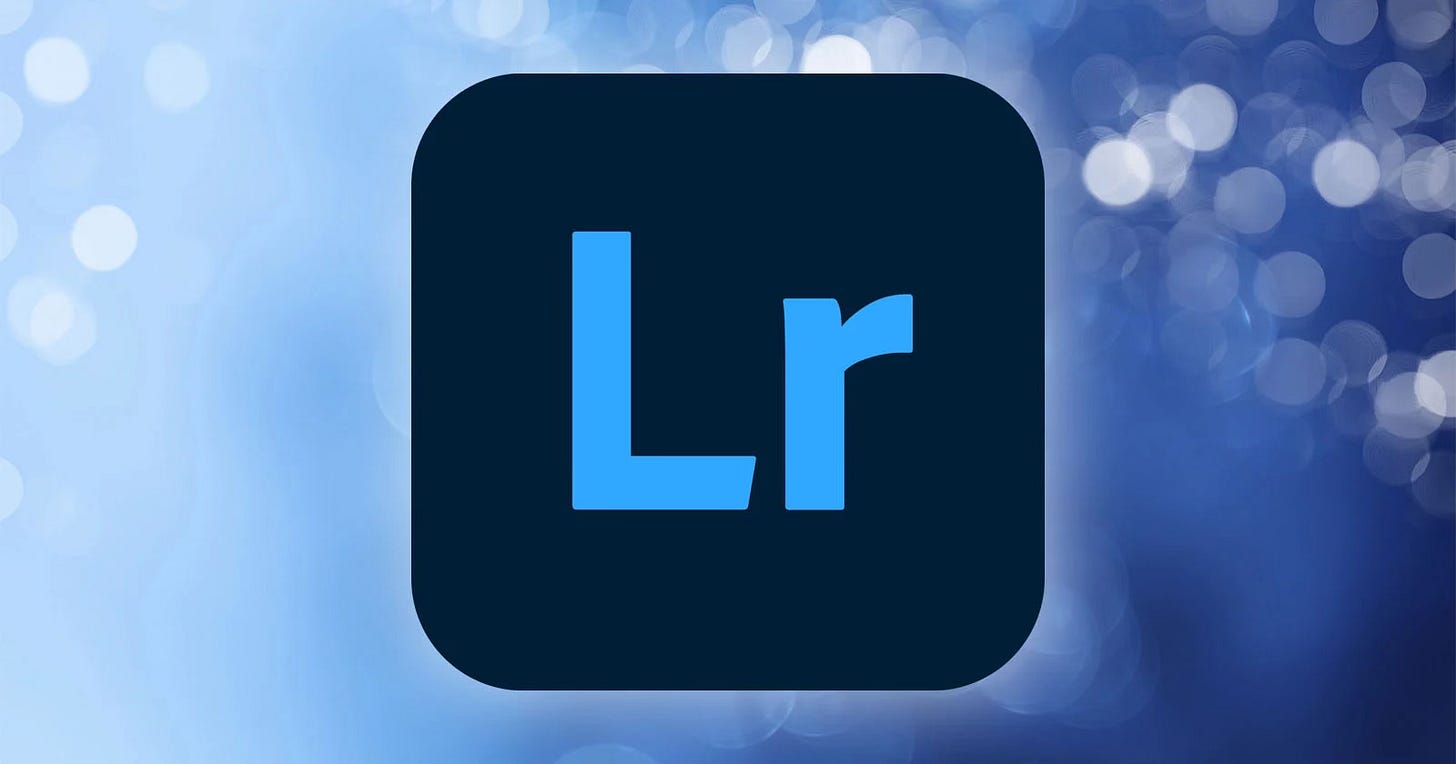
At this point, we all know there are two versions of Lightroom - “Classic” for people who prefer (or are locked into) the old-school approach, and “Lightroom” for people who aren’t tied to previous software, habits, or workflows, and are looking for something a little more forward-leaning. If you read through Lightroom conversations on Reddit, Threads, BlueSky, or just about anywhere, you’re probably pretty accustomed to the refrain: “Classic is for serious photographers, Lightroom is for newbies.” That may have been true in the early years of the split platform, but I’m not convinced that it’s still the case, or will be for much longer.
There is a course of evolution in software where developers keep adding new stuff over time, but can’t remove any of the old stuff because the world has built up dependencies on it. We’ve all seen our favorite products go through the process.
At some point, developers may want to start over and slim down, but they face a dilemma - even if it’s the right thing to do for new users, old users will rebel and leave the platform if the developer changes too much, which means it’s almost impossible to get a fresh start on an existing platform.1
Adobe launched Lightroom in 2007, in a pre-cloud world, and before social media and on-demand printing had changed a lot of the ways photographers operate. By 2017, they apparently found themselves in the evolution dilemma, and set out on an unusual mission: To start over for the sake of future customers, while leaving all of the old tooling in place for existing users. Essentially, they were going to avoid the dilemma by giving everyone what they wanted, even if it meant they had to do it in separate-but-parallel streams.
Where Am I Going With This?
Lightroom has now had seven years to evolve in parallel to Classic. So:
Given that there are three basic “types” of users of Lightoom or Classic, what’s the right choice for various types of users today?
If you haven’t had a close look lately, Lightroom has gotten not just really good, but better than Classic in a whole bunch of ways.
It’s extremely unlikely that Adobe plans to keep them separate forever.
Adobe has made the “upgrade path” from Classic to Lightroom very easy, but has made transitioning the opposite direction almost impossible - that’s a clear sign.
I personally believe “convergence” of the two platforms is inevitable, and it wouldn’t be a bad idea to check out Lightroom if you haven’t for a while.
After making these arguments in the first half, I’m going to step through the currently remaining set of differences in features and functionality in the second, so we can talk about what shared functional a converged platform would need to share.
“Convergence”
Some users believe that Classic is never going away, and that Lightroom is just going to stay parallel forever. But it’s almost unprecedented in technology history for a software company to maintain two versions of its flagship product, and it’s ridiculously expensive for them to be doing that for as long as they have - two software development teams, two packaging and delivery systems, two of everything (but hopefully a lot of shared core code) - it may be sustainable as a transitional strategy, but not as a permanent one.
Does Adobe intend to keep both versions around forever? The’ve been carefully quiet on the long-term plans, since of course it’s criticial not to alienate any part of the customer base - especially at a time when there have never been more competitive options out there.
My “convergence” prediction: Because of the extra burdens that come with maintaining two versions simultaneously, and due to the paper trail of release notes that shows the versions advancing in lockstep where possible, the writing on the wall seems clear to me - Classic and Lightroom are slowly coming together. Once there’s no longer enough daylight between them for anyone to get upset, a software Singularity will occur, the two platforms will collapse into one, and will once again fly by the single “Lightroom” banner.2
What we know so far is that Lightroom is leaner, cleaner, lighter, faster, and almost as powerful as Classic at this point — and it has a bunch of advantages that Classic doesn’t offer (more on those below). But, counterintuitively (to me, anyway), I see people and professionals all over the internet banging on the same old message: “All the Pros use Classic, and you should too.” By sticking to Classic without even exploring the other side, a lot of you are missing out on a whole bunch of Lightroom benefits (not just the cloud workflow).
If convergence is actually happening, how far along are we at this point? Of course I have absolutely no idea, but it feels like 1-2 years (Jolly guessed 2-3 years in the Flickr discussion, but that was a year ago). What else has to change before everyone can sit around the single-fire Lightroom campfire singing Kumbaya?
The Name Matters Too
It would be hubris to dismiss the fact that Adobe gave the “canonical” product name to the new platform, and renamed the original app “Classic.” The messaging in that move was loud and clear: “Our new product is where the attention is going now. We’ll hold onto the old one for a good long while because we don’t want to lose customers, but it’s time to start thinking about making a transition.” And sure enough, we have seen pretty much zero innovations in Classic that haven’t landed in Lightroom simultaneously since that time. Yes, there are differences, but only where a feature doesn’t exist on one version or the other.
Right Choice for Whom?
Because the answers are really different for people entering the game at different points in time , I want to look at all of this through three lenses3:
How would LR and Classic compare if you were starting from scratch today, doing an unbiased comparison?
How would Classic measure up today if you’d already been using Lightroom for years?
How would Lightroom measure up if you’d already been using Classic for years?
New Users, Starting from Scratch
For new users who have realized it’s time to move to a full-featured Digital Asset Manager (DAM), the choice can be bewildering. In addition to the all of the conversation about CaptureOne, Luminar, DarkTable and others, those users come across a ton advice to go with Classic, and often end up on that path. Others just reach for “the one with the proper name please,” end up on Lightroom, and never look back.
New users have the “no baggage” advantage - no muscle memory invested in keyboard shortcuts, and mentally ready to come up with a brand new workflow. All else being equal, I think Lightroom is the clear winner for almost all new users simply because it has so many UI and usability advantages, while some of the features still present in Classic but not in Lightroom really aren’t as advantageous as they may seem on the surface (more on that later).
Users Who Have Been Using Lightroom, Considering Switching to Classic
This is where I sit: I started with Lightroom five years ago, reached for the “modern” version without a lot of preconceived notions, loved what I discovered, but couldn’t resist the tug of the constant advice: “You really should be using Classic.” As a result of that advice, I’ve tried four separate times to “move backwards” and transition from Lightroom to Classic. Each time I either failed to complete the process for technical reasons, or disliked Classic so much in comparison that it didn’t feel worth the pain of the “downgrade” (I know that’s a loaded word, sorry, but that’s really what it felt like).
So what went wrong?
Start with the sync process. Despite practicing radical culling, I’ve got a mere 20k images in Lightroom, and set up Classic to bring everything over from my cloud library. The process took days, chewed up every bit of CPU it could get its hands on, and appeared to choke, sputter, and die several times. The first time I tried it, the process never completed because Adobe only figured out two days into the sync process that there wasn’t enough room on the target drive to duplicate the entire collection. As if that couldn’t have been computed before I started?
The “Backwards” Migration Path is Blocked
When I tried again a year later with a bigger target drive, the process did eventually complete, but then two major issues came up:
Classic has Catalogs and Collections, while Lightroom has Folders and Albums. Collections are roughly synonymous with Albums, so you’d think that transition would be pretty seamless, but nope. In Lightroom, we are able to create Folders within Folders, and albums within folders. Anyone who likes to maintain a well-organized system makes heavy use of this nesting ability. Unfortunately, all of the work we’ve put into organizing our work into nested folders will find that migrating from Lightroom to Classic loses almost all of that organization. Your actual albums will be preserved, but the nested structure is completely gone and everything will land flat - in a giant mess that Adobe does not help us to sort out.

Both Lightroom and Classic support Keywords (tags) but they chose to rewrite and simplify the keywords system for Lightroom, leaving them incompatible. In Classic, Keywords can be nested, while in Lightroom they cannot. You’d expect to find a scenario similar to the Albums problem above, but it’s worse than that - all Keywords added in Lightroom are completely lost when you try to migrate to Classic. I don’t know about you, but I’ve put a ton of work into my Keywords over the past five years and they’re core to the uber-goal of “findability.” If there’s no way to bring my keywords back to Classic, re-doing them all manually is an inconceivable amount of manual work, and this one is a deal-breaker.
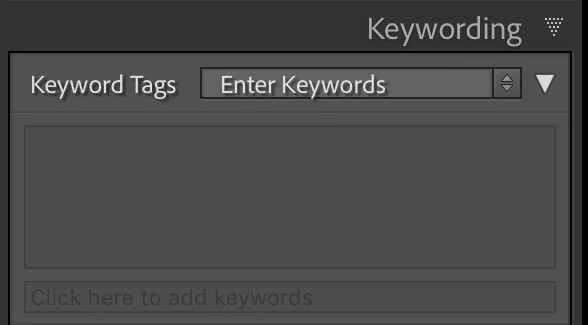
It’s pretty clear that Adobe does not want users to migrate “backwards” to Classic. If they did, the incompatible Album nesting and missing Keywords problems would not exist. No self-respecting software developer team would be OK shipping with warts that glaring, so it seems blatantly obvious to me that Adobe is intentionally leaving roadblocks in place to make it hard to move from Lightroom to Classic.
And those are just the show-stoppers - there are dozens of large and small improvements in Lightroom that either don’t exist in Classic, or feel like a big step backwards for people who have been using Lightroom for years.
Have been using Classic for years, now considering Lightroom
The third group of users are the old-school majority. People with very large collections, years of investment into custom workflows, baked-in muscle memory for Classic’s keyboard shortcuts, and the general “This is how we’ve always done it” habitutation that everyone has with a system they’ve used for years. Granted, these users have a lot of obstacles that the first two groups of users don’t have.
Up until October ’23, there was a super-clear split between Lightroom - where all storage was cloud-based - and Classic, where pretty much all storage was local. For users with really large collections, many of whom do little to no culling or pruning and just “keep everything,” Lightoom was simply off the table as an option, as it would have been ridiculously expensive to store everything in the cloud, and it would have taken days or weeks to upload all of it anyway.
Cold Storage Is Now in Lightroom
When local storage landed in Lightroom last year, all of that changed. Users now have two “sides” to their Library - what they choose to store in the cloud and what they choose to store locally. And everyone gets to decide how to manage those two sides. For some, local storage (“cold storage”) became “primary” much like it was in Classic, while cloud storage was thought of as “hot storage” for images you’ve worked on recently, or might want to post soon. For others, cloud storage continued to be the primary mode, but we had gained the ability to offload older images to local drives for cold storage. Mix and match, however you like, with a workflow that suits your style.
Local storage in Lightroom is unfortunately not quite fully baked. For example, search is limited to one mounted drive or folder at a time, and you must point it at the volume you want to search in first. This is (I believe) related to the fact that we are working inside folders, not catalogs, but that should not be hard to solve - I’m confident that we’ll have full search in local storage eventually.
Other than that search quirk, it’s time for everyone still saying they have to use Classic because they have too many images to store in the cloud that Lightroom does have local storage and editing and does not require you to store everything in the cloud. “No local storage” just isn’t true of Lightroom anymore, and hasn’t been for a while.
So if Lightroom has all of the same editing capabilities that Classic has, and now has full support for offline/“cold” storage, what are some of the arguments that people are still holding onto?
Regarding Conscientious Objectors
I’m covering the three types of “potential migrators” in this section, but am adding this fourth virtual cohort because it’s surprising how often it comes up, and deserves mention.
“I don’t trust the cloud”
Our image libraries are sacred to us. We’ve put uncountable hours into building and maintaining them, we go to great lengths to back them up and protect them with our lives, and we’re not willing to put them at risk. So it’s not surpising to see some people say things like “I don’t trust the cloud.”
But hang on a second. Quick question: What exactly is the money in your checking account? All of your money is nothing more than few bits on a server somewhere - available to you when writing a check, using a debit card, typing a number into an online sales form. Money is deposited into it magically by your employer - all thanks to the magic of cloud storage.
Think about how annoyed you would be in 2025 if you deleted an email from your phone, then went to gmail on the web and found that it was still there. Or how frustrating it would be if you took a photo with your iPhone and it never showed up in your desktop Photos app? When was the last time you made a word processing document as a standalone file on your desktop computer, rather than in the cloud so that it was available to you from all of your devices, could be easily shared and collaborated on with others?
In 2025, virtually everything we do is in the cloud. We use it daily in all walks of life, and have come to trust it implicitly. We’re long past the point of NOT using cloud storage for everything, and clearly that was the main event in Adobe’s initial split of Lightroom into two products. In fact, some of us simply aren’t willing to use software in 2025 that’s not cloud-centric.
So why don’t some people trust the cloud? Do you think your bank could flip some bits and wipe out your account? That Apple or GMail or Microsoft or any other cloud-based system might suddenly just “lose” a document or a photo or a thousand bucks? We don’t even have the ability to “make a backup” of our bank accounts - which only exist in the cloud - and yet we trust them. Why? Because the impact to your bank’s business if they ever made a mistake would be enormous and catostrophic - we know they’re going to protect our assets with their lives, and that we will trust them to, because the system makes sense and because trust is baked into the system.
Of course, we’re all free to make our own backups of our images too, and you should, but I don’t think for a second that I can back up my own content as well as Adobe can - I’d never have as many copies for redundancy, sharded across servers around the world for safety, as Adobe does (and yes I understand the difference between a snapshot and a true backup).
The cloud objectors are becoming quieter over time and I’m hearing less from them, but they’re still out there. For some, it’s just a matter of working with a system for long enough to discover that Adobe, Apple, Google, Microsoft, or any other cloud providers is going to lose a single byte of your data - they’d lose your business forever, and they can’t afford that risk (when was the last time you heard of someone losing actual data to a serious cloud provider?)
Part II: Feature Comparisons
Now you know where I’m coming from - I think we are watching the two forks of Lightroom slowly converge toward one another. Now I’m going to step through the set of functional differences for mid-2025 and take stock of which platform currently has the upper hand in each of a bunch of categories, and what still needs convergence work. This is what I believe to be a fairly complete list of the features, functionality, and UI differences at this point in time. Getting to the Convergence point means Adobe needs to “solve” everything on this list so that everyone is reasonably satisifed, and can enjoy the best of both worlds.
I’ve added an “Advantage” to each section (Lightroom or Classic), but please cool your jets - it’s just my opinion, and it’s OK if yours is different. I am fairly confident though that most readers who actually uses both platforms extensively enough to be comfortable in both will generally agree with my “Advantage” calls here.
And of course I totally get that we are dealing with unknowns here. There is a necessary degree of speculation in this section.
The Mighty Info panel (Metadata, titles, keywords)
Advantage: Lightroom
Before I consider the editing process for any given photo set “finished” I need to have all of the metadata in place - a good descriptive Title (and maybe a caption) for each image, along with keywords for findability, plus Location data (for my own reference, not to publish). In Apple Photos, all of these can be set from a single pop-up panel, accessed via Cmd+I, which is the universal hotkey for Get Info. In Lightroom, tapping the “I” key for any image brings up its Info panel, where the most important fields (IMO) - the Title and Caption fields - show up front and center, followed by the Location fields. Tapping “K” brings up the Keywords widget. From a usability standpoint, having the most important metadata a keypress away makes complete sense - it’s a nice improvement over Apple Photos’ popup, and a huge improvement over LR Classic’s cramped and partially buried Metadata panel. I know LRC’s equivalent is customizable and I’ve done what I can to make it as clear and prominent in Classic as it is by default in Lightroom, but it’s just not as nice, and there’s no simple keyboard shortcut to access it quickly.
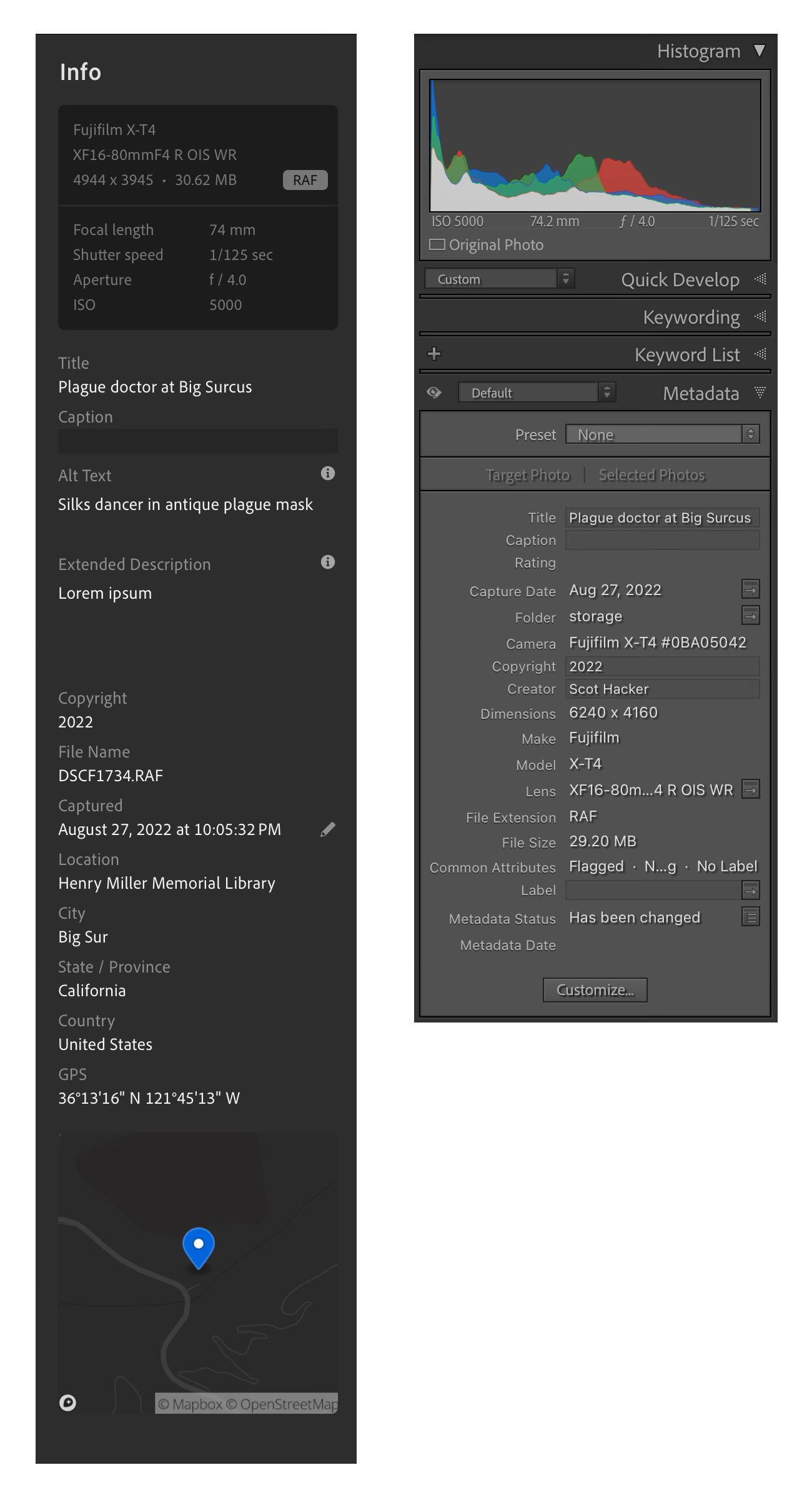
Lightroom gets this right by making one of the most important aspects of the organizational workflow super accessible, visible, and easy to work with.
Performance (sync, especially)
Advantage: Lightroom
I find the UI noticeably faster in Lightroom than in Classic. That could be subjective, but there’s one performance area where there’s a definite and huge difference - syncin’g to the cloud. Try this experiment for yourself: With a library fully sync’d between both versions, try adding a bunch of new images to Lightroom, then adding titles, keywords, and GPS info. Time how long it to takes to sync those changes to the cloud. Now open Classic and time how long it takes to pick up those same changes from the cloud and update itself. Use Activity Monitor to watch what’s going on with CPU usage on your computer while it’s sync’ing. For me, Classic drags its feet horribly during this process, pegging CPU and taking far longer to write back changes than the other way around.
Modern UI Paradigms (Usability)
Advantage: Lightroom
One of the things that jumped out at me quickly when I first tried Classic was that while it had a mostly modern-looking UI on the outside, while all of its internal dialogs were still wearing “old school” clothing and stuck out like a sore thumb. For example, compare the Export dialog between Lightroom and Classic. Obviously, things like this are just window dressing and don’t affect functionality, but for design-oriented people, things like this contribute to the overall experience and make a lasting impact. I hate using “old” software in general, and Classic just feels old throughout. But maybe that’s just me.
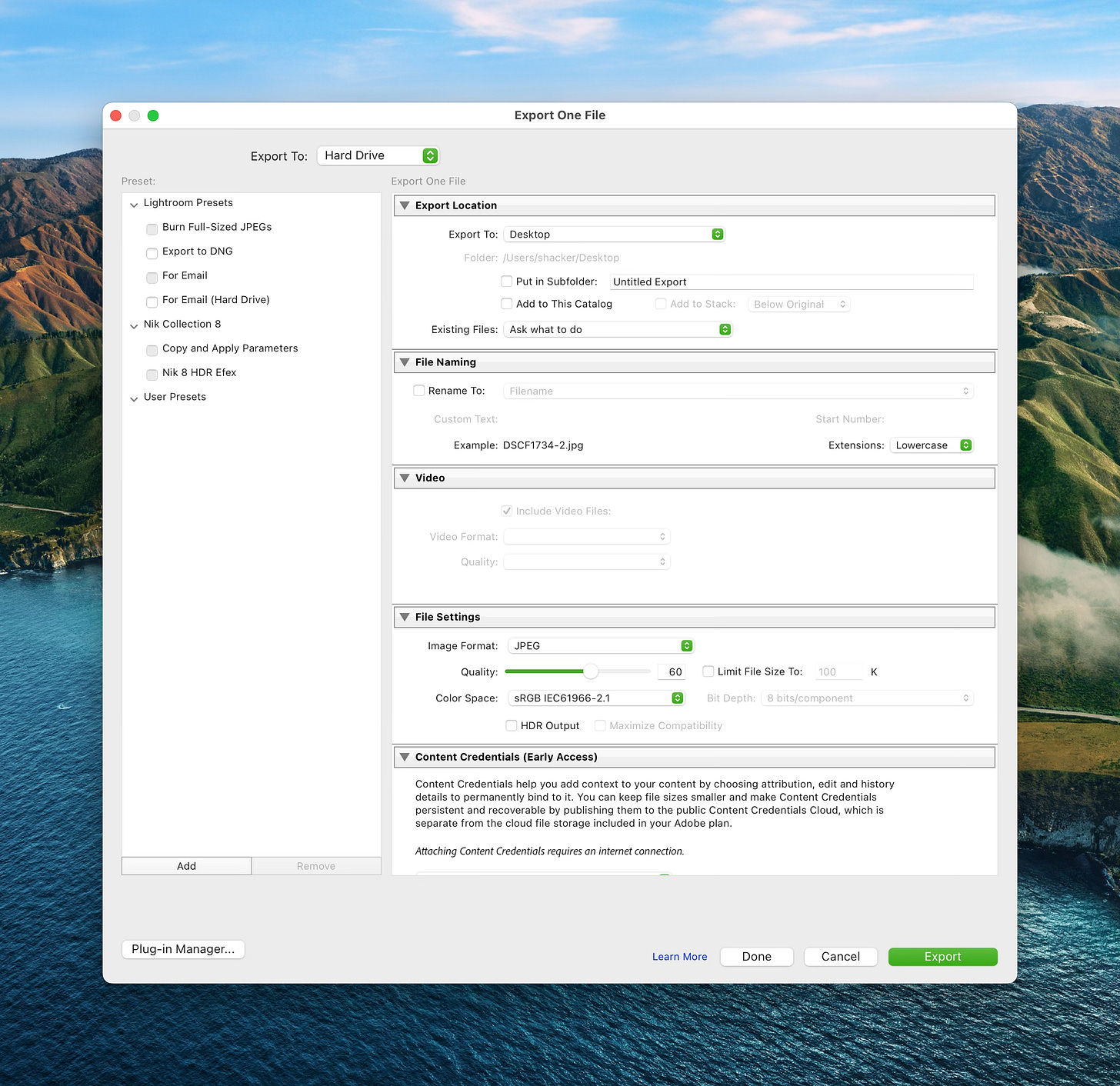
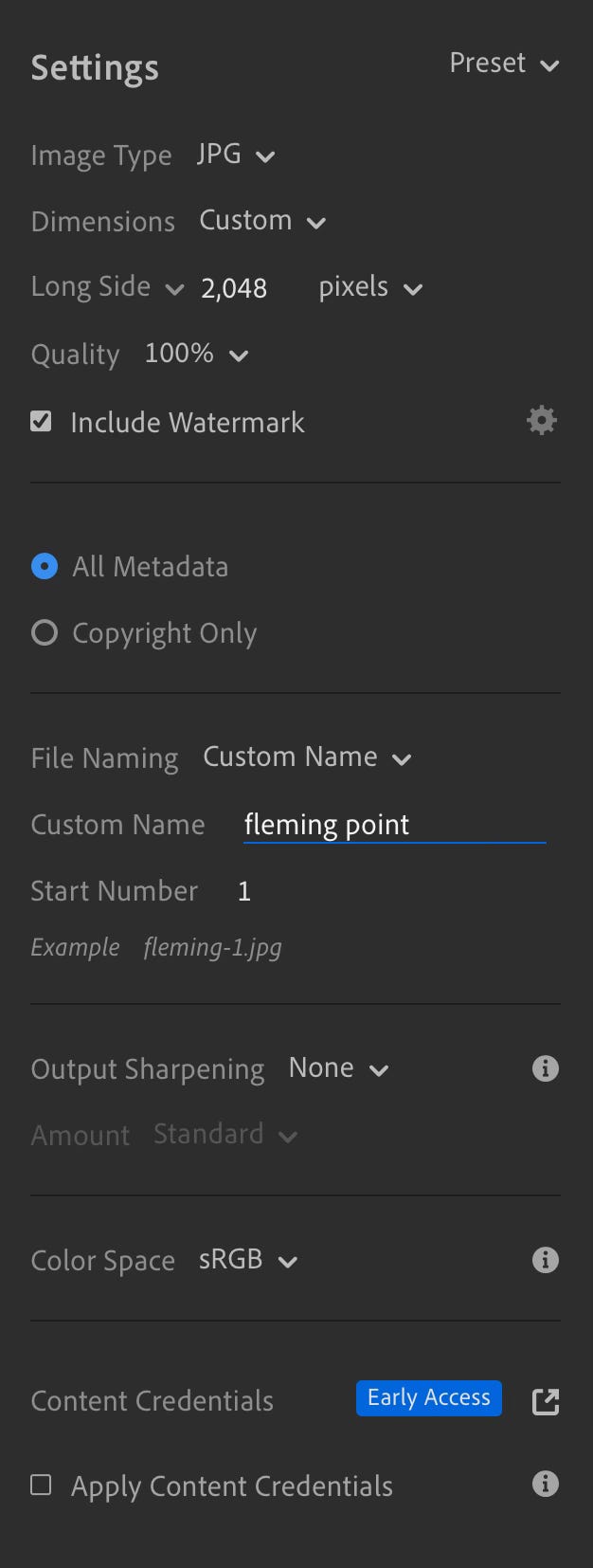
Keyboardability
Advantage: Lightroom (narrowly)
This one’s pretty subjective and has to do as much with muscle memory as anything, but some of the Lightroom keyboard shortcut choices are clear winners, such as using “C” to crop, rather than “R”. Unlike Classic’s “Tab” to show/hide all panels at once, Lightroom has a key for each panel, so they can be toggled off/on together or separately (by default any open one closes when you invoke another - see Track Panels in prefs). Lightroom lacks the backtick (“`”) key to toggle between picker selections.
Here’s a quick video showing the 15 or so most-common keyboards shortcuts I use in Lightroom
In Lightroom, “R” is used to discard all edits and Reset an image to its original. I find it so weird that Classic doesn’t have a shortcut for this! Just another mouse-only button at the bottom of the develop panel.
And hey, both versions, why no shortcut for “Fit,” which I use all the time? At least the icon for this is in plain sight in Lightroom, not buried in the weird “Navigator” widget like in Classic.
I prefer Lightroom’s keyboard shortcuts overall, but Classic has more of them, in part because it has modules that are intentionally not present. Toss-up.
Profile-first workflow
Advantage: Lightroom
My personal editing workflow is strongly oriented around Profile (LUT) selection - the very first thing I do is to choose a Profile (often one of the classic Fuji film simulations as a starting point). I sort of think of Presets as the choice for people who want everything done for them, and Profiles who just want to make a strong initial statement with a film look but still demand full control over everything that happens next. Profiles are starting points, not the end game.
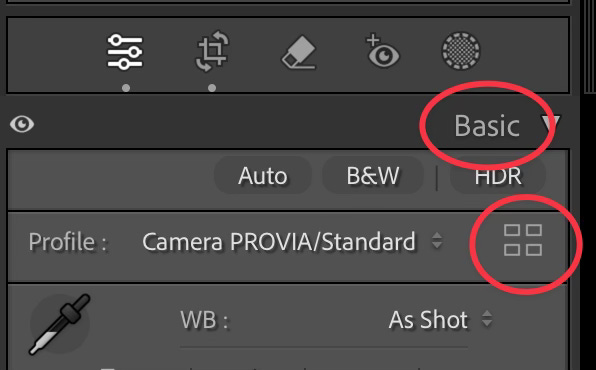
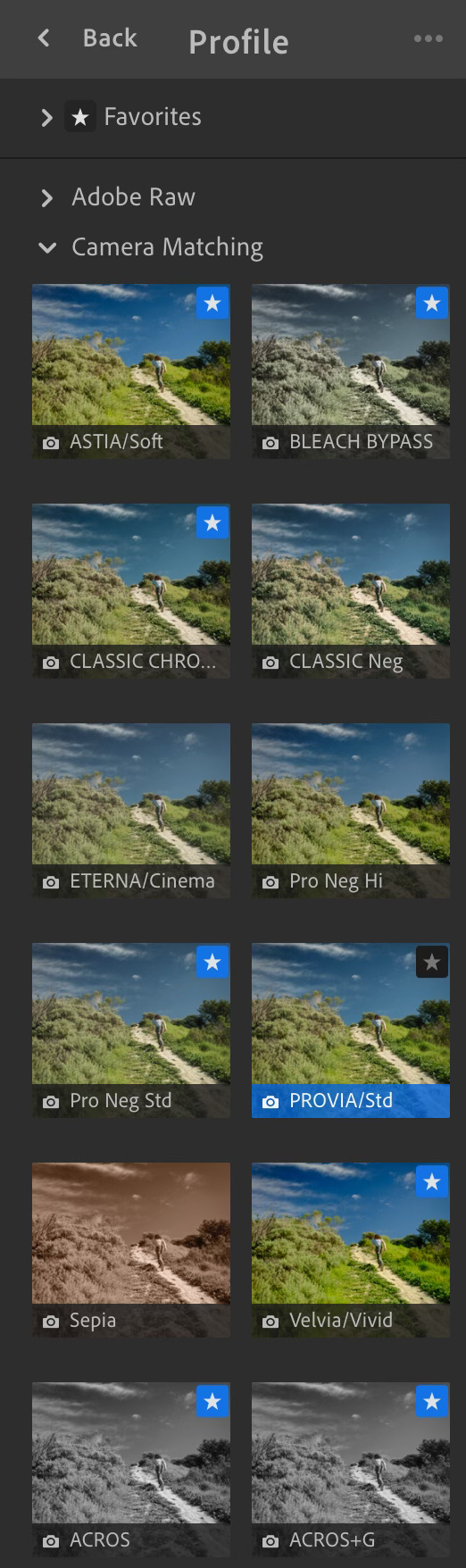
Profiles have always been in available in Classic as well, but I get the impression that most Classic users don’t use them much, and part of the reason is that Adobe hasn’t made them easy to access - there is no keyboard shortcut to bring up the Profile browser, and it comes up in List view by default - you have to click a couple of times just to get to the grid view.
I know that Presets have taken much of the public mindset away from Profiles, but starting with a LUT (so that all of your develop sliders still start at zero) is a much cleaner way to go, and is recommended by many professional editors, so it’s odd to me that Classic kind of submarines the whole process. After transitioning to Lightroom, I fell so much in love with Profiles that I started purchasing third-party profiles, and basically never use Presets.
I’m really grateful that Lightoom makes having a Profile-first workflow so much more accessible, with a single keyboard shortcut that takes you straight to your Profiles grid with thumbnails. I find going back to Classic an annoyance for a bunch of reasons, and this is one of them.
Grid view with Photo View (Mosaic Grid)
Advantage: Lightroom
One of the features I came to love immediately in Lightroom was the fact that it has two “Grid” modes - “Photo” and “Square” mode. The square mode is the one we’re all familiar with, while the “Photo” grid gets rid of all the wasted whitespace and arranges photos in more of a flow - I’ve seen this mode called “Mosaic” in some third-party photo libraries, so that’s what I’ve come to call it. Five minutes in Lightroom with Mosaic mode and I never wanted to use anything else. I find it a usability bummer to move over to Classic and not have access to it.
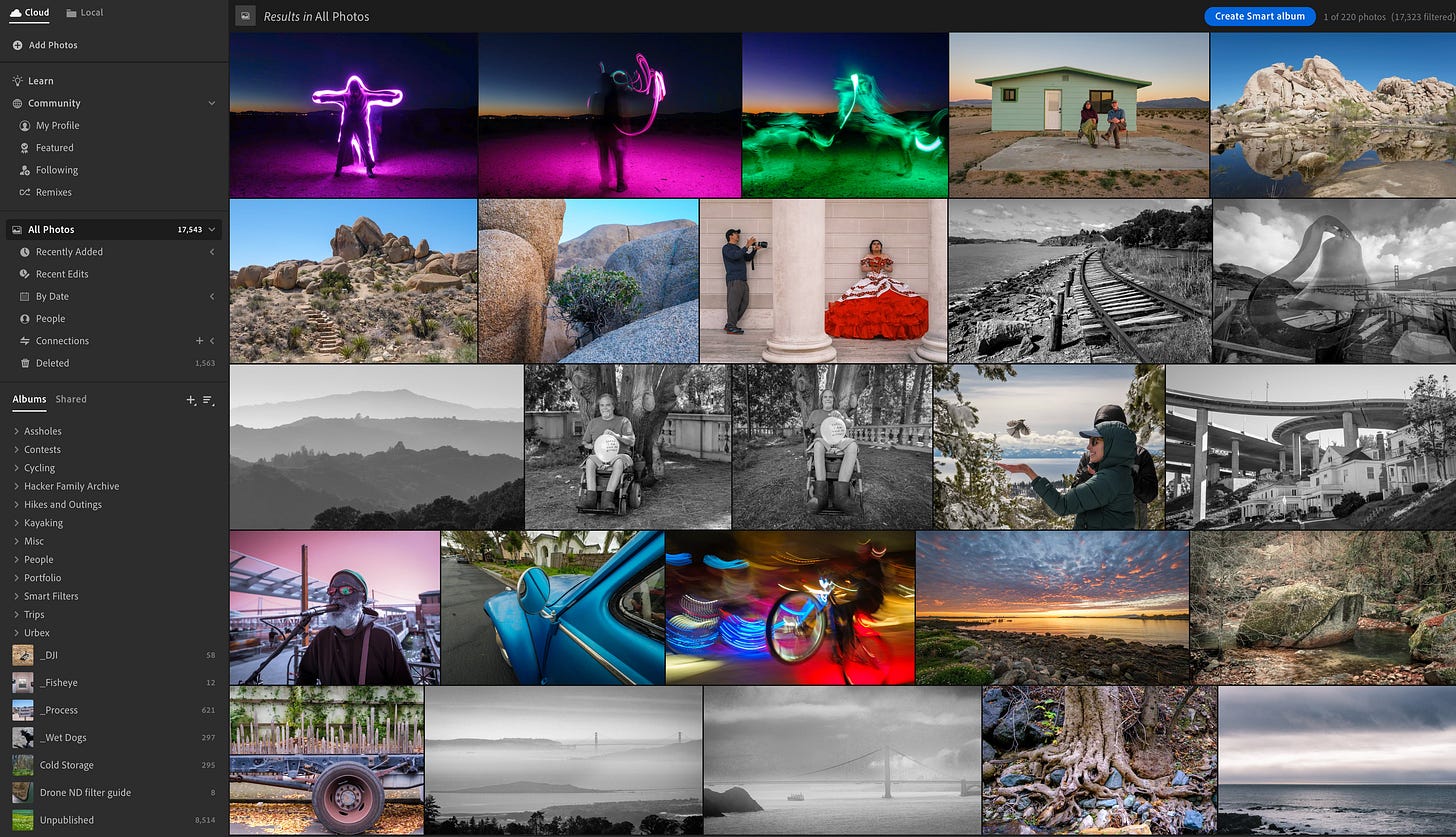
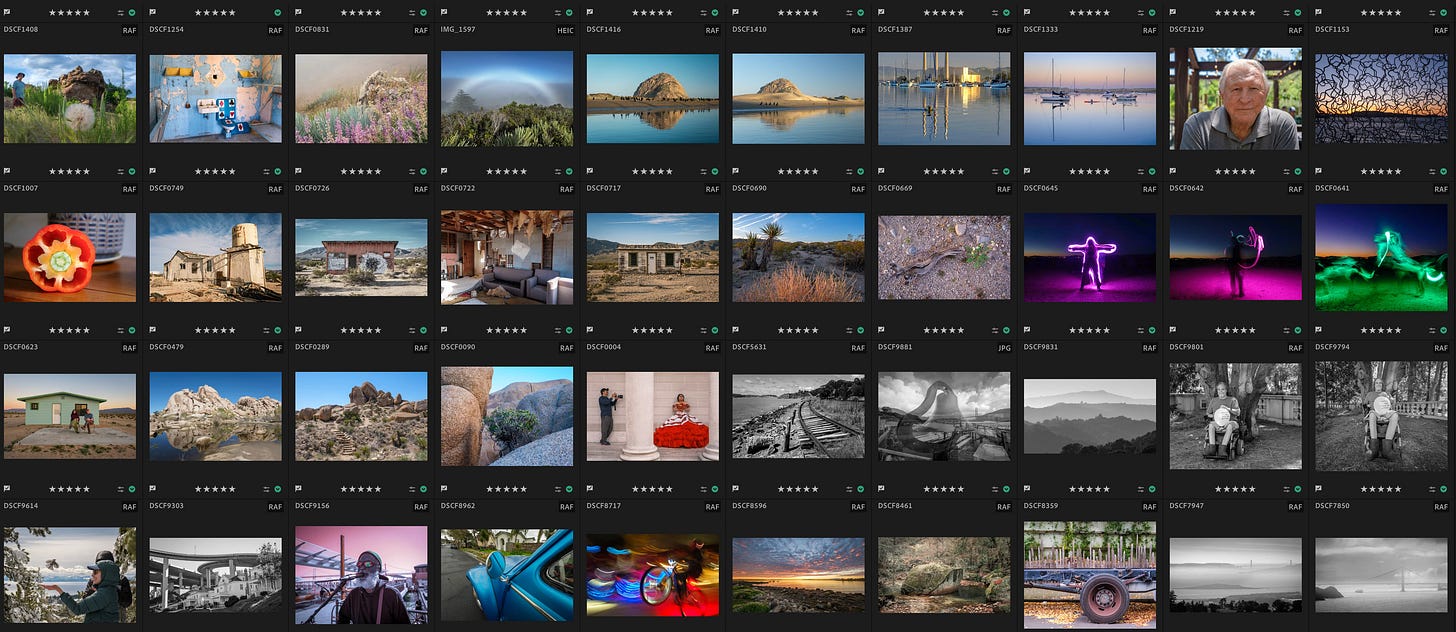
Search and Findability
Advantage: Lightroom
Try this: Type “cat” (or “tree” or whatever) into the search bar in Lightroom, then try it again in Classic. Lightroom will turn up far more results because in addition to titles and keywords, it uses AI autodetect to discover shapes and forms in your images. That doesn’t mean you don’t need to tag and title things, but it does mean it’s way easier to surface under-labeled content in Lightroom than in Classic. Get used to AI search, and there’s no going back (Apple Photos has had this for years, but LrC still doesn’t? What does that tell you about Adobe’s commitment to maintaining the legacy platform?)
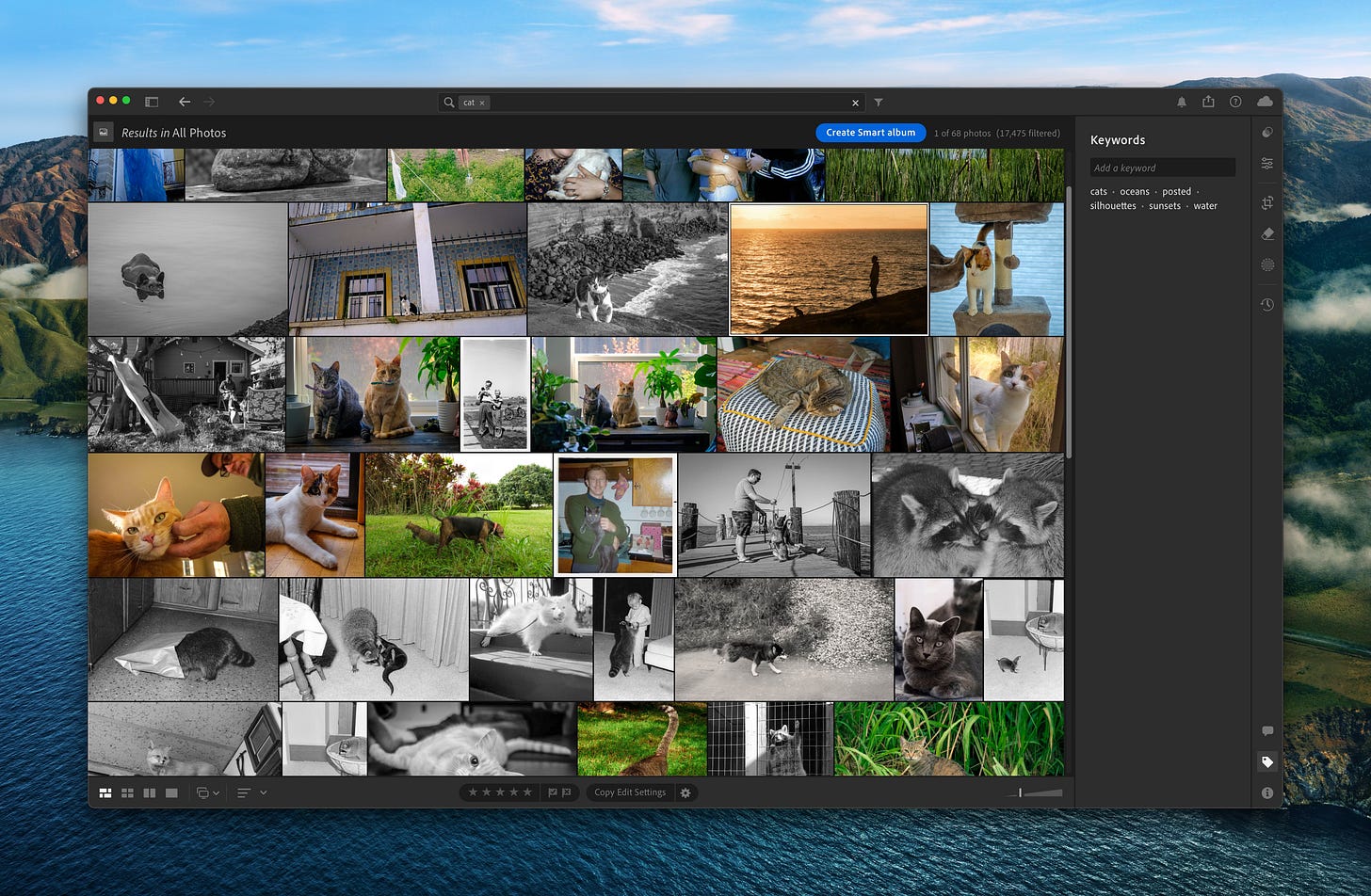
Metadata Filtering
Advantage: Classic
However, Classic also has a nice leg up in search that’s partially missing from Lightroom. While you can start a search within any Album/Collection based on a single camera, only Classic will present the filter menu that shows all cameras used in this album, and then let you further filter than down by a single lens, or aperture, etc. To be clear, you can get to the same results in Lightroom, but you have to conduct separate searches one at a time. I can see that they’re simplifying and decluttering the UI here, but as a database nerd, I really do like the Classic approach better.
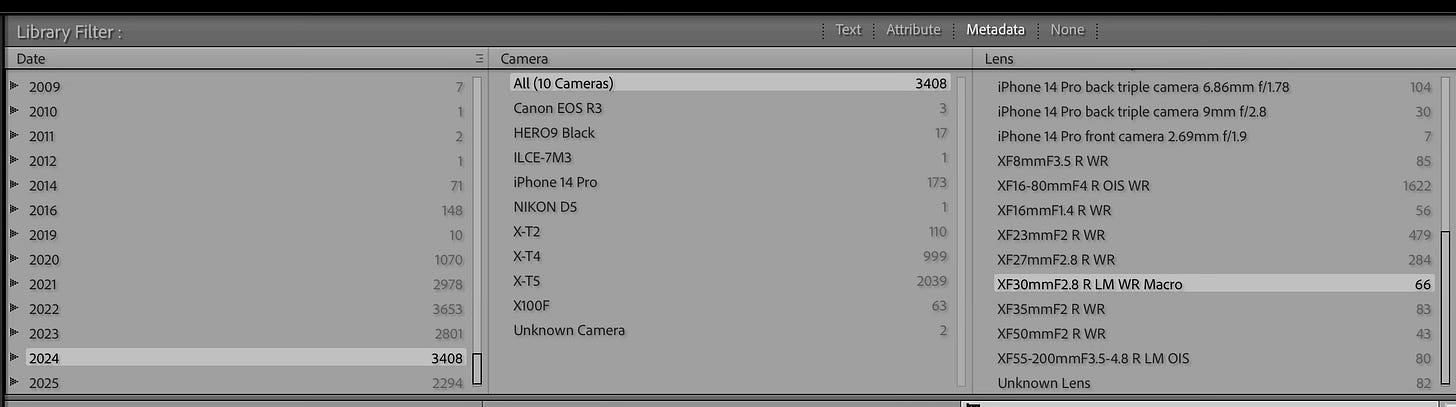
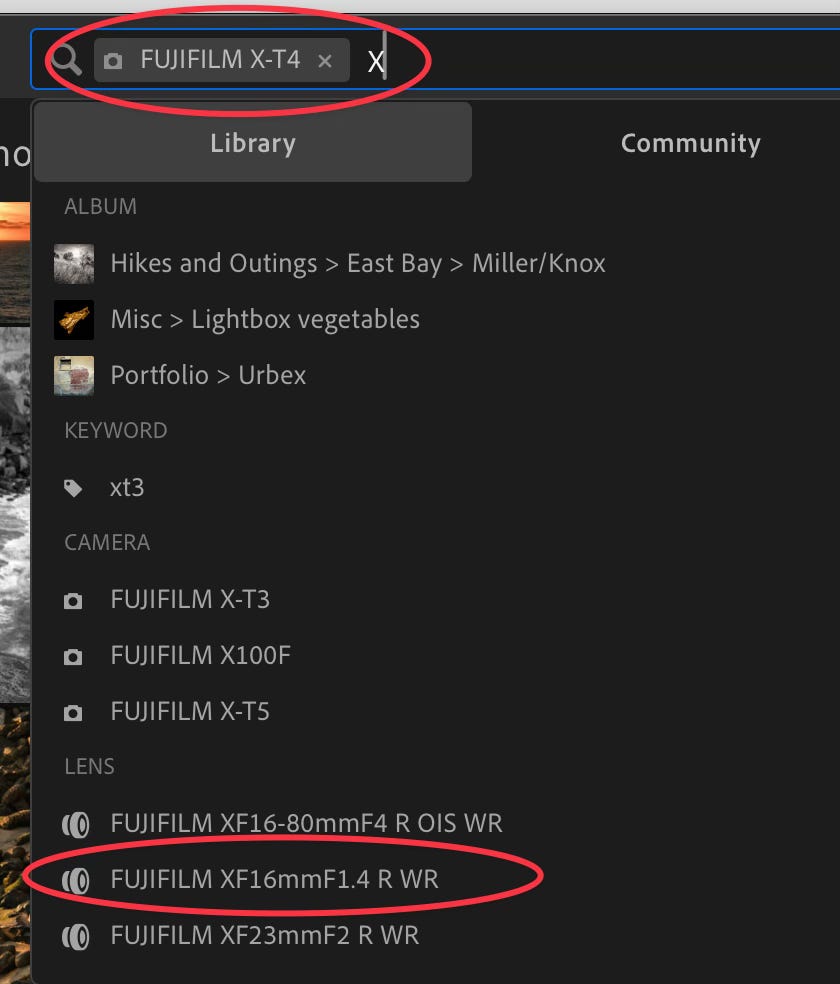
Catalogs and Collections → Folders and Albums
Advantage: Jury’s out
I mentioned above the transition from Catalogs and Collections to Folders and Albums. The fact that they’re not the same create all kinds of issues for Lightroom users trying to “go backwards” and check out Classic, but there really are good reasons for the change - If you’ve been working with Lightroom for years, you know that Catalogs can lose their internal optimization and need to be re-created or re-optimized. I suspect that many of the performance improvements in Lightroom over Classic that I mentioned above are due to its reliance on a catalog-based system.
The open question is this: Lightroom supports catalog-free folders on the Local Storage side, and it appears they’d like to keep them catalog-free. So what needs to be stored there that currently can’t be? The local db for searchability could be handled by a SQLite db (or one in each folder), and things like color labels could be stored in EXIF tags and interpreted on the fly. But I’m not an Adobe engineer and don’t know what they have planned there.
I’ll say this: Catalogs were invented for a reason and have their adavantages, but think about it: If Adobe thinks they’re the way to go, then why aren’t they present in Lightroom after seven years? My strong hunch is that catalogs are responsible for a ton of performance and support issues that Adobe just wants to go away. The problems that Catalogs once solved can now be addressed with less complexity by implementing small local db stores likes SQLite. I’d love to see Catalogs go away for good, but it’s up to Lightroom to prove they can make everything work more smoothly without them than with them. Let’s go!
Keywords
Advantage: Chicken Dinner
Classic may have the upper hand in functionality here, but honestly, it feels kind of overkill. Do we really need Classic’s four separate panes (Tags, Suggestions, Set, List) to manage hiearchical keywording? I like the idea, and they’ve managed to keep both systems compatible with external apps via standard EXIF, but Lightroom’s keywords UI just feels so much cleaner and less cluttered, not to mention more intuitive.
I’m calling this one a draw because I’m honestly attracted to pros and cons of both keywording systems. But in terms of people migrating from Classic to Lightroom, a lot of people will see this one as a downgrade and potentially be put off by it. Which is a bummer. Meanwhile, everyone who started off with Lightroom will see the current keywording as clean, standard, and intuitive.
Print and Tether
Advantage: Classic (But → Convergence)
The clear elephant in the room. For a certain slice of photographers, not having in-app printing is an absolute deal breaker, and makes Lightroom an unserious contender. But two things are true: 1) The world is changing, and way fewer people print photographs at all these days than did 10 or 15 years ago; 2) Those of us who do need to print have an embarassment of riches at our fingertips in terms of on-demand print shops we can send out to. Not only can we use on-demand as an alternative to wrestling with crusty, dried out print heads, but we can now print on materials like canvas, aluminum, glass, and wood - none of which we can do with a home printer.
This one is a bit of a dilemma for Adobe. Even if only 5% of Classic users print their own work at home, that’s a critical 5%, who will never consider letting go of it no matter how good or how cheap on-demand printing has become. If convergence is happening, then printing is coming to Lightroom, regardless how many or how few people actually need it.
Likewise, the ability to connect and control a camera that can that be triggered via software (tethering) is really important for certain serious genres such as food and product. Lightroom currently has no answer for this one, but it’s up there with Printing in terms of being a total blocker for anyone who needs it.
I predict this functionality will appear in Lightroom soon before or after Printing does. Until then, Lightroom is a non-starter for those who need it.
Map module
Advantage: Lightroom
For whatever reason, “Lightroom doesn’t have Maps!” is one of the most common factually incorrect complaints I hear about Lightroom. Yes it does! And it can work in any of the following ways. In the Info panel, if the image already has GPS coords, you’ll see it already placed on a map. If not, you can do one of:
Type in a city and state and the image will be placed on a map
If you want more accurate placement, paste in a GPS coordinate (which you can get from a right-click on Google Maps or elesewhere) and it will get exact placement on the map
What you can not currently do is is to drag an image onto a map. Some people are bummed by this. Doesn’t make any difference to me - typing a city name or pasting in GPS coords feels more useful and just as easy.
The big difference is that Lightroom only shows you where this image is on a map, while Classic shows all of your images distributed on a map, like Apple Photos. I agree that that’s a neat trick, I’ve just never understood why that’s supposed to be useful - I can’t think of a single time when I’ve been able to use that functionality in Apple Photos or in Classic.
TLDR; Lightoom does all the mapping I personally need. I’d be curious to hear from people who don’t think it’s enough what their use case is for needing the Classic mapping style. Let me know in the comments.
I’m calling Lightroom the winner here just because it does what 99% of us need doing, stays out of the way, and is simple and intuitive. Less is more. Again, Classic has a bit more functionality here, but it’s not functionality that almost any of us want or need, and it’s frankly in the way, IMO.
Book/Slideshow/Web modules
Advantage: Lightroom (but see Plugins)
This navigation strip in Classic has always bugged me. I (and I expect the vast majority of us) only ever use its first two items, leaving the rest the items to gather dust. Meanwhile, the whole strip is quite large, unmovable, and feels like a permanent reminder that we’re working with antiquated software.
But let’s take a step back. When was the last time you actually tried to use the Web module in Classic? I gave it a whirl last year (had an actual need) and frankly - it was embarassing. The web designs on offer in that module look like the dinosaur web from decades ago - because they are. Since Classic was launched almost 20 years ago, all of our web work has moved either to social media or to third party portfolio sites - the number of us generating and launching small HTML websites from Lightroom is vanishingly small. And if you do have that need today, good luck finding designs that aren’t mortifyingly old. If this functionality is to persist, it’s an excellent example of something that should be relegated to plugin territory.
Similar but different arguments apply to books and slideshows - they’re not something we do often, and we no longer (for the most part) do them from within Lightroom. iPhoto removed its own Book module when it transitioned to Photos for exactly the same reason - too many good options out there, no reason for Apple/Adobe to maintain the functionality internally.
But see Plugins, next.
Plugins / Round-trip Editing
Advantage: Classic (for now - but chekkitout!)
Until a few months ago, I would have written here: “This is probably the single biggest piece of functionality in Classic that I wish I had access to as a Lightroom user. “ But another seismic change landed in Lightroom recently, and almost no one is talking about it. No, we still don’t have full plugin support, but Lightroom did make a signficant step forward, by adding Round Trip Editing. I can finally, for example, open a Lightoom image into Nik Collection, apply changes, save from there, and have those change land in a .DNG in Lightroom. Finally!
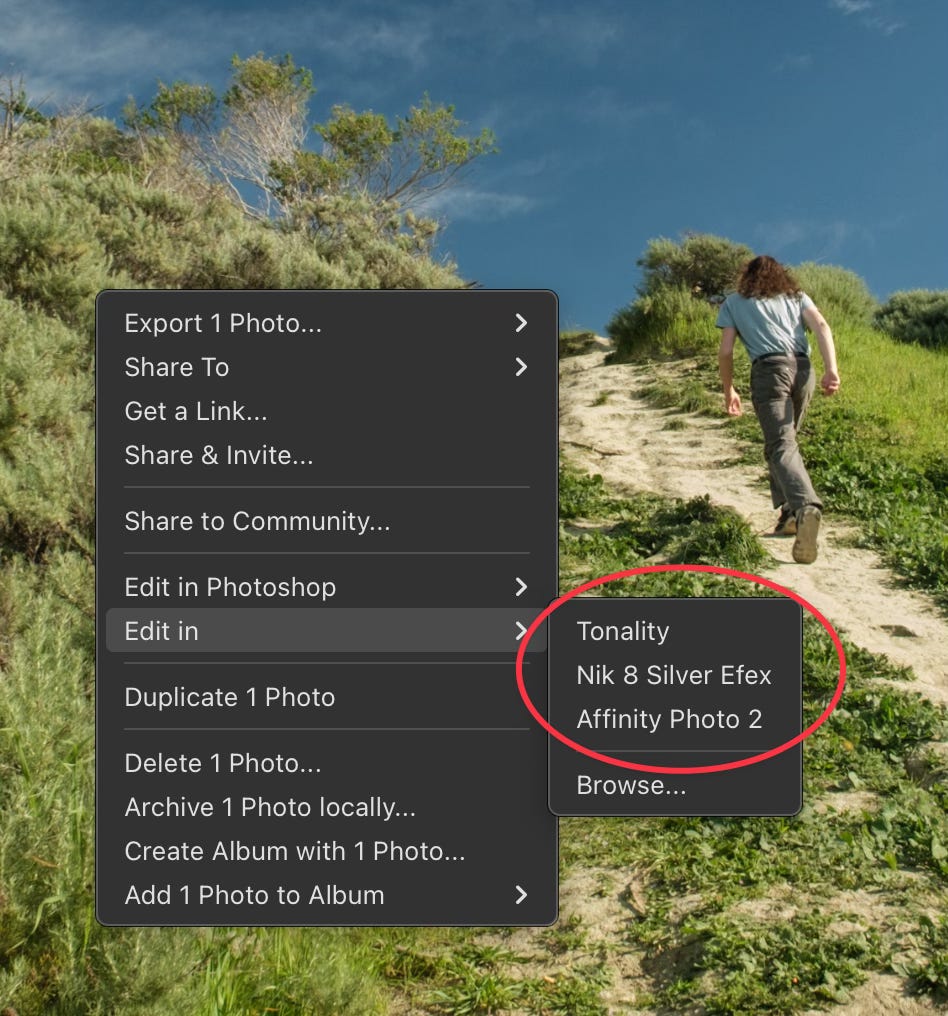
Here’s a quick video demo of how round-trip editing works in Lightroom:
So that’s halfway to plugin support - the other piece of that puzzle is actually showing some of the external app’s UI within the Lightroom UI - but it’s a start. Adobe could finish the job, but I’d actually be happy to see more disruption here, not less - I’d love to see them open up plugin creation to a much wider audience by publishing a concise set of API documentation and a well-documented programming pattern so that end users could, for example, create plugins directly in Python or another clear language. In other words, “As a script-friendly photographer, make it easy for me to build a simple plugin that would convert old edited .RAW images I’m never going to touch again into high-quality .JPGs without going through the export/import dance first.” Or “As an old-school web person, let me make a simple script and templating system to convert by Lightroom albums into standalone websites.”
I think this kind of openness could be a game changer for Adobe, and would help fill the gaps on program aspects that no longer makes sense as core functionality.
Meanwhile, Classic still wins in this department, but Lightroom is much closer on its heels than people seem to realize.
Versions vs Snapshots + Virtual Copies
Advantage: Lightroom
This one’s a bit trickier to talk through, as Adobe replaced TWO old features with a single new one.
In Classic, the “Snapshots” feature lets you store multiple finished versions of a single image as variants of a single file. Snapshots in Classic are identical to the Versions feature in Lightroom. But Classic also had a separate feature called Virtual Copies, which resulted in having a different thumbnail in the grid for each variant. In other words, Classic had two features for handling differences for a single image, and the only difference is whether it shows a separate thumbnail for each variant or not.
In Lightroom, both Classic features were replaced with the new “Versions” feature (which emulates the Snapshot functionality, not Virtual Copies).
I’m giving the win to Lightroom because simpler is usually better in my book (less is more), but I can imagine that some old hands will find this a frustrating “downgrade.”
Local Storage and Visible File Management
Advantage: Classic (but Convergence!)
Cold storage vs warm storage
Database users almost never know or see the source files that actually hold the data that end users work with in the database. There are import and export processes, but those are the only times you need to see the raw data. And when doing so, you deal with appropriate file formats and file extensions once and exactly once.
iPhoto / Apple Photos trained me to think of my photo collection as a database, to be navigated via metadata. Lightroom is like Apple Photos in this respect - it offers no control over the name of the underlying files (though you can control where your catalog lives of course). That absence of internal filenaming control is a feature, not a bug.
A while back, I got curious and tried to learn exactly what are the use cases for people who want control over internal filename storage, and made this post on reddit. I got quite a few interesting responses, but at the end of the day, none of them were very convincing. Most of them amount to some variant of “If I ever stop using Adobe products, or if my Classic ever breaks, I want to maintain organization of my image file collection.” To which I respond: “We all have that goal. The fact that all of the dates, titles, tags, and GPS data is in your industry-stanardard EXIF data means that in the future you can drag your pile of images into ANY digital asset manager and be up and running with all of that info instantly - filenames have nothing to do with it.”
Giving the user control over meaningless internally stored filenames is giving them control over something that has no effect on anything. It contributes to user confusion, wasted time and energy. Yes, give us control over filenames when it matters - at export time - but not before.
What About Catalogs?
Advantage: Lightroom
Classic users’ deploymnet of catalogs spans the range from “One catalog for everything” to “One catalog per shoot” and everything in between. For some users, Catalogs become especially important when photos live on different storage volumes. Lightoom doesn’t have a concept of Catalogs, but for migrating users, it would look something like this:
For images you choose to keep in the cloud, just one cloud environment - just like all users
For images you choose to store locally, drag in each of the folders you work with. In this scenario, mounted folders become a rough equivalent of Catalogs in your new environment.
Nothing really to compare here, as the old functionality and terminology is simply gone. It’s just a life simplification and a cleanup.
I know it’s ironic that I gave the win for this category to Lightroom seeing as it doesn’t have catalogs. But you read it right - I’m giving the win to Lightroom because Adobe realized that the app could have all of the same functionality - but with better performance and a simpler UX - by getting rid of them. I agree.
In-App Trash
Advantage: Lightroom
In Classic, when I delete images, they do get removed disk and from the catalog, but they do NOT get moved to a Lightroom Trash/Deleted Photos area. Doing the same thing in Lightroom moves those images to “Deleted Photos,” where they get stored for safety for 60 days before being auto-deleted. Another great example of old vs new software paradigms changing here. In-app trash didn’t used to be common in desktop software, now it is. And it’s not just a tool for newbies - there isn’t a pro among us who hasn’t benefitted from in-app trash systems at some point or another. I know it’s saved my bacon in Lightroom a bunch of times over the past five years.
History Panel
Advantage: Classic (but barely)
One cool feature that Classic has that Lightroom still does not is the History panel, which lets you undo multiple previous steps at once. For example, if you messed up your edit four steps ago, you can either hit Cmd+Z four times (in Lightroom or Classic) or right-click in this panel and select “Clear history above this step.” Honestly, it’s not much of a time savings by the time you dig up the panel and right-click, you usually could have finished tapping Cmd+Z a few times. I wouldn’t mind having a History panel in Lightroom, but I can’t say I’ve missed it.
Threading the Needle
To TLDR myself, my summary take is this:
There’s no way Adobe is going to maintain two versions forever - it doesn’t make engineering or financial sense.
The two versions get closer with every release.
It’s almost a logical inevitability at this point that the two will eventually converge in a single release called simply “Lightroom,” but it’s critical that Adobe manage the convergence super carefully so as not to upset current users of either platform.
Before Convergence of actual users can start for real, Adobe has to make final decisions for all of the pieces in the Feature Comparisons section above.
At the end of the day, Adobe has to do the right thing by each of the three user groups - New users who aren’t yet Lightroom users, current Lightroom users who have never tried Classic, and Classic users who haven’t spent much time with Lightroom. It’s going to be a hell of a needle to thread - power to ya, Team Adobe!
The big exception in my life was BeOS, where Jean Louis-Gassee attempted to create a permanent third path by creating an entirely new operating system company as an alternative to Windows and Mac OS. BeOS failed, but not because it was new, or because it didn’t rock.
I want to be clear - I don’t have any insider information, and I’m speaking in this section only as a person with decades of experience in technology and software. I have never worked for Adobe. But I’m not alone in this opinion. Listeners of Flickr’s “This Week in Photo” podcast may remember episode TWIP 828 (Dec. ’23) a conversation with Alastair Jolly (the Global Brand Manager at of SmugMug and Flickr) who said basically the same thing. The heart of the conversation starts at minute 18 if you want to follow along - excellent conversation.
There’s so much conflicting advice out there for new users trying to figure this out, I really should cover the topic in Contradictions in Photography Advice.









Thanks, Scot for your in depth comparison. As a user of both Lr and LrC I have been sitting on the fence for a while. It’s the lack of plugin support and virtual copies in Lr that is the final thing holding me back. While I get that Versions provides the same things as virtual copies in Lr, I prefer having them as separate images in my catalogue, rather than having to remember they are there. I am ready to take the plunge across to Lr, as find LrC quite unwieldy at times but these are the final points holding me back. As you say, I expect Adobe to address much of these soon 🤞🏻
Clearly, you’ve never used nested keywords. I cannot use any of my keywords in Lr CC.